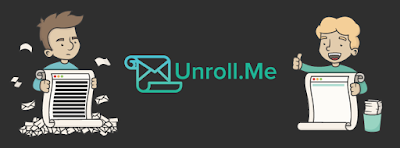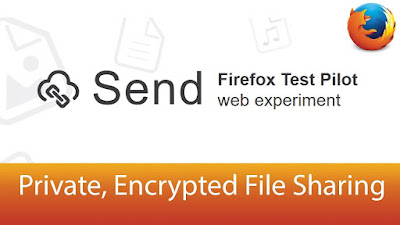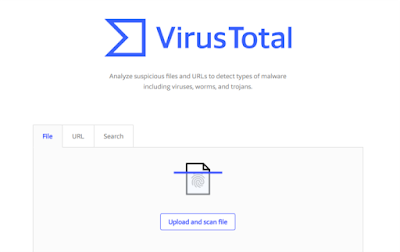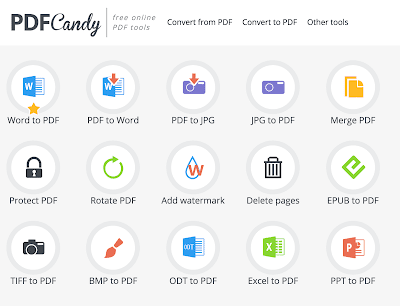Top 5 Websites To Do More On The Internet
We all use the Internet in our day to day life. The Internet has become an integral part of our life since We spend a lot of our time doing different things on the Internet. However, There are some Websites that you might not know about and you can do more with those websites on the Internet.
In this article, I have discussed different Websites by using which you can make your Internetwork more versatile and you can do more with the Internet.
Before getting started I would like to clarify that none of these websites/services are sponsored that is none of these websites/services have paid me money to advertise their products/services.
Pocket:
The Internet is a very big place including a lot of websites and different information on different websites. It becomes hard for an individual to keep track of his favorite websites and information on them. Though one can bookmark a particular site in his browser that becomes unavailable if he wants to use that bookmark on another device or another browser, That is where bookmark managers come in. There are many bookmark managers services available there but the Pocket is a bookmark manager which allows you more than just managing bookmarks.
Pocket allows you to bookmark not only just websites but also web pages, videos and articles as well. It is just like real world pocket of ours where we keep things and fetch them when we need. We can put videos, articles, web pages in Pocket and that's it all the data we put into the Pocket will then be available on any device all we need to do is sign in using our pocket account. Moreover pocket allows you to save data not only from the websites but also from different apps like Flipboard, Pulse, Zite, Twitter, etc. Pocket allows you to keep your data categorized as you want it to be. You can give different tags to different data to keep it categorized. Pocket offers all these for free but if you ever want ad-free experience with more professional features you can always go with Pocket premium.
Using Pocket is easy all you need to do is go to the Pocket website,
After that sign up to Pocket and that's it your Pocket account is ready and you are ready to start pocketing things.😉
Pocket also has browser plugin, Android, iOS app.
You can also pocket links quickly just by sending an email containing the URL that you want to pocket at add@getpocket.com
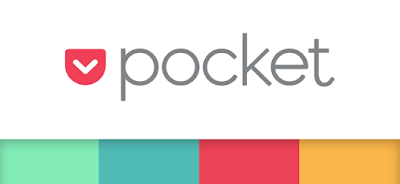 |
| Pocket Logo |
----------------------------------------------------------------------------
Unroll Me:
Have you ever got frustrated by your email subscriptions? Subscribing to different services and newsletters on the Internet to get notifications from those is very easy but the email subscriptions become annoying when you can't handle them properly. Handling email subscription is one of those little tasks that can consume a lot of your time and efforts. However, there is a website called "Unroll Me" which does these all for you.
Using Unroll Me is very simple and it provides some cool features, You can see all your subscriptions in a single list and select which one you want to subscribe/unsubscribe. Unroll me also provide a digest called 'Roll up', where you can keep all your subscriptions in one place that is one email a day and you can cover all your subscriptions/newsletters.
To use Unroll Me all you need to do is go to the Unroll Me website,
After that signup to Unroll Me using your email service provider,
Give Unroll Me permissions that it needs to provide you services,
And that's it. You will see a list of services that you have subscribed to, where you can make desired changes and use different Unroll Me services.
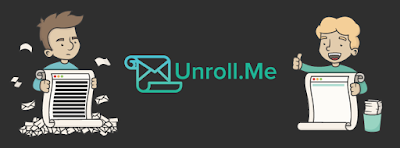 |
| Unroll.Me |
(Note: The website Unroll Me has been accused that it sells its users' data. So make sure to understand all the information about that before you use it.)
----------------------------------------------------------------------------
Firefox send:
Sharing files over the internet is one of the things we all come across in our everyday life. Though there are a lot of options available to you like sending files directly on Whatsapp (or any similar messaging app), email, etc to accomplish this task, There are certain limitations to that like supported file type/format, file size. However, There is this cool website available called "Firefox send" which allows you to easily share your files over the Internet. You can send your files with size up to 1GB and whatever file type you want.
Firefox send allows you to upload a file of any type with any size (up to 1GB). Firefox send will keep your data fully encrypted and secure and the file you have uploaded will only be available to the person you have shared it with. Once the file is downloaded by the person you have shared the file with, The file will be automatically deleted from Firefox send server and will not be available to anybody else.
Using Firefox send is very easy, all you need to do is go to the Firefox send website,
Firefox send is so simple, You don't even need to create an account or provide an email.
Once you go to Firefox send website, you will see an option to upload the file, click on it and select the file that you want to upload. The file will automatically be uploaded and you will get a link which you can share with the person with whom you want to share the file.
In case, for some reason your friend can't download the file, don't worry! The file you have uploaded will be automatically deleted after 24 hours and nobody will be able to download the file even with the link.
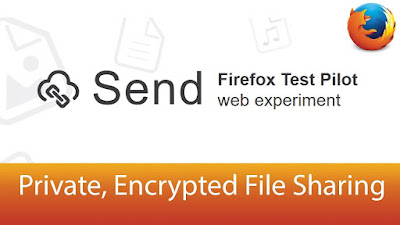 |
| Firefox send |
----------------------------------------------------------------------------
Virus Total:
While using the Internet security is something that almost everybody is concerned about. The Internet is full of Viruses, Worms, Trojans, Malware, etc. Have you ever wanted to go to an URL but got worried about its legitimacy? Well, you can now open URLs and Files without getting worried about them. Virus Total is a website which allows you to scan not only just files but also URLs. Virus total inspects the item you want to scan over more than 60 antivirus scanners and URL/domain blacklisting services. All these without any need of installing an antivirus software. However, if you want some more efficient features you can also install Virus Total Desktop/Mobile app or Browser extension.
Using Virus Total is simple, all you need to do is go to the Virus Total website,
www.virustotal.com
After that, you will see options for upload and scan file or simply enter and scan URL.
For instance,
I have a BleachBit installer (BleachBit.exe) file I want to scan, I will just click on upload and scan file option, Select the file and that's it Virus Total will scan the file for me and will show me the results of how the file has been treated by different antivirus programs.
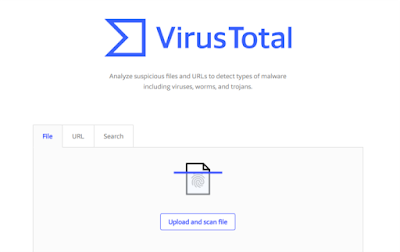 |
| VirusTotal |
----------------------------------------------------------------------------
PDF Candy:
PDFs are one of the best file types that we have for storing information in a portable form. Though PDFs have their own advantages, PDFs can become a headache when it comes to processing them. There are several softwares available for processing PDFs but you don't have to spend time finding the right one with all the features and easy to use. PDF Candy is the website which is all about PDFs. PDF Candy allows you to do different processing on PDF like merge pdf, convert to pdf, convert from pdf, protect pdf, delete pages from pdf, etc. All these without installing any software PDF Candy works just fine in your browser.
PDF Candy provides a lot of pdf operations converting from different formats to pdf and pdf to different formats. Moreover, operations like split pdf, merge pdf, protect pdf, add watermark to pdf, compress pdf, rotate pdf, you name it.😁
Using PDF Candy is easy, all you need to do is go to the PDF Candy website,
After that, you will see options for different pdf operations PDF Candy can do. Select what you want to do, select pdf file and that's it.
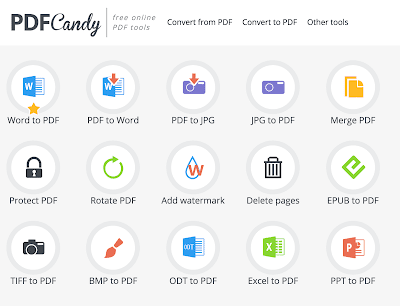 |
| PDF Candy |
----------------------------------------------------------------------------
That's it for this article. I have put my best efforts to collect and present this information to you.
If you liked reading this article then don't forget to leave a comment and give your reaction to it. If you have any suggestion then do let me know in the comment section below. More than that if you just want to appreciate my work please let me know in the comment section below your support is my motivation. Must share it with your friends and family if you think that it deserves.
You can subscribe to The Techgenic using your email all you need do to is enter your email in the subscribe by email gadget which is given up there (in web version only). Once you do that you will get notifications of each and every post directly in your inbox.
You can subscribe to The Techgenic feed, options are given (in web version only).
- Also, follow me on Google Plus for latest updates.
- Follow The Techgenic page on Facebook.
----------------------------------------------------------------------------
- Do check my another blog The Supergenic for some super cool stuff.
www.thesupergenic.blogspot.com
----------------------------------------------------------------------------
About Article:
Article By/Author: Virat Kamble.
-----------------------------------------------------------------------------